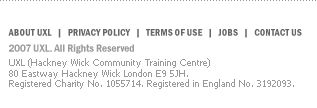| |
| Summary
How
to use a screen
saver when you are
away from your computer.
1. Right-click the
Desktop and choose
“Properties”
from the menu.
2. Click on the
Screen Saver tab
at the top of the
“Display
Properties”
box (Fig. 1).
3. Use the drop-down
list in the Screen
saver section
to choose from the
available screen
savers. When you
select one you’ll
see a preview in
the monitor.
4. You can adjust
the settings by
clicking the Settings
button.
5. Now set the
time in minutes
you want Windows®
to wait before turning
the screen saver
on.
6. Click Apply
then OK.
|